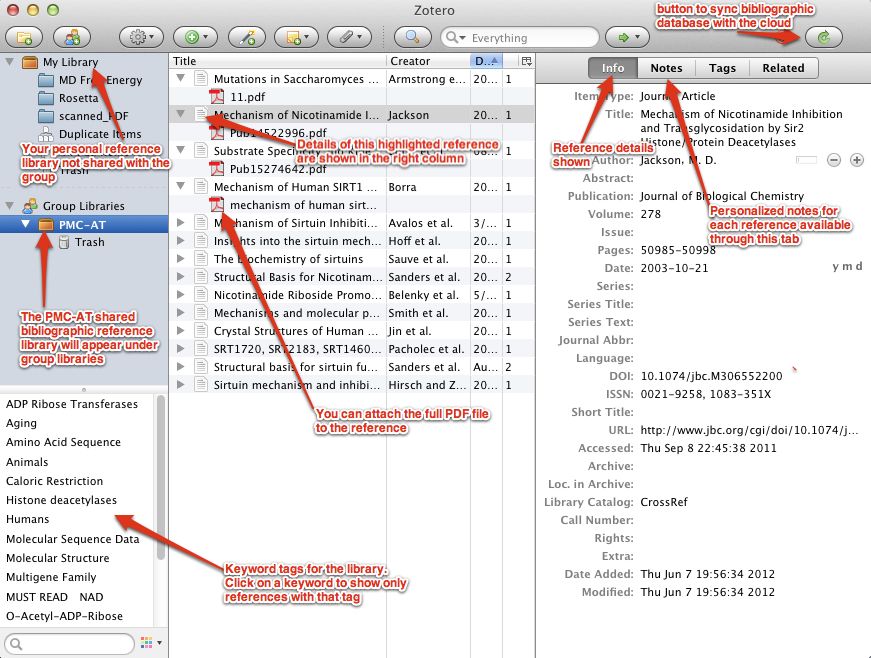RC(3.20.2017):
Please make a note of the following paper, or download, for future reference -- didn't read it but looks like an intermediate structure for SIRT2 -- we've used such a structure for SIRT3 in our current simulations. I recall a couple of structures were available for SIRT2 but the INT may not have been. Having such structures for SIRT2 may be useful for extending the types of simulations we've done on SIRT3 to SIRT2.Cell Chem Biol. 2017 Mar 16;24(3):339-345. Deacylation Mechanism by SIRT2 Revealed in the 1'-SH-2'-O-Myristoyl Intermediate Structure.Wang Y1, Fung YM2, Zhang W3, He B4, Chung MW1, Jin J1, Hu J5, Lin H6, Hao Q7.
Deacylation mechanism by SIRT2 revealed in _2017_Wang.pdf
On-Line References
This page describes our group / shared on-line bibliographic reference library. Instead of each of the group members maintaining a separate database of important references, or having a confusing collection of PDF files on dropbox, we will use a cloud-based group reference manager called Zotero.
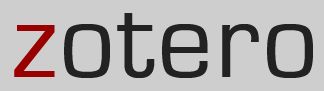
What is Zotero?
Zotero is free, open source reference management software to manage bibliographic data and related research materials (such as PDFs). Notable features include web browser integration, online syncing, generation of in-text citations, footnotes and bibliographies, as well as integration with the word processors Microsoft Word, LibreOffice, and OpenOffice.org Writer.
Our group Bibliographic Reference Library is located HERE. It is best to view it through the Zotero program (installation instructions below), rather than the webpage. You must join the group (by invitation only) before you can view the library.
How to get Zotero:
- Join: you will receive an invitation to join our group. If you haven't received this invitation, please contact Eric. Zotero shared group reference library is private and invitation only for our research at PMC-AT.
- If you have not already created a profile and password for Zotero On-line, you will need to do so. Use the same email address as the you got to join the group reference library.
- Install Zotero: Download and install the program here.
- Note: This is the stand-alone version of Zotero (i.e., it's its own self contained program). There is another way to use Zotero: as a plug-in to the Firefox Web browser. Ask Eric if you need help installing the other versions of Zotero.
- Note: there are links on the above mentioned Zotero installation page to install Chrome or Safari web browser plug-ins. These are needed to take full advantage of some useful features of Zotero, such as automatic importing of references. You can install these additional features later.
- Note: Zotero plug-ins are not available for Windows Explorer web browser.
- Note: when you first run Zotero stand-alone program, you should be prompted to install the word processor plug-ins (Microsoft Word, OpenOffice, or LibreOffice). The program should prompt you whichever word processor program you have installed.
- Setup On-Line Sync: the program needs the previously created username and password to synchronize the bibliographic database on-line with your local computer.
- Open Zotero program you just installed
- Go to Preferences --> Sync (tab).
- Enter your Username and Password; check the same boxes as shown below
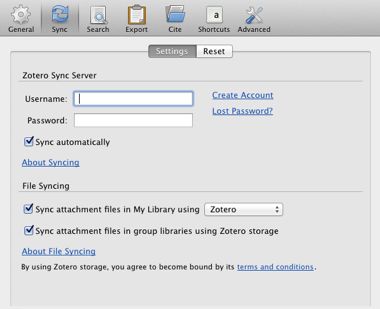
Start Using Zotero!
Your Zotero window should look something like this: